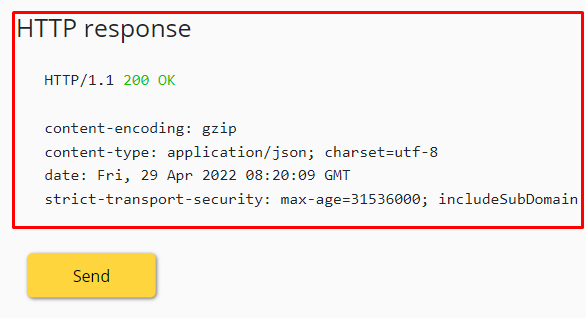API Workflow (User Guide)
1. Subscriptions
1. Go to the subscription page.
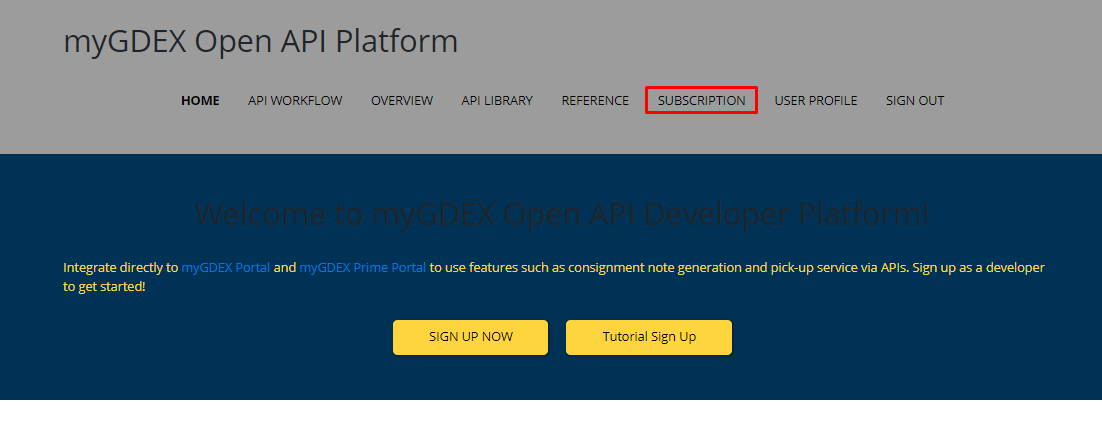
2. Choose which api want to subscribe.
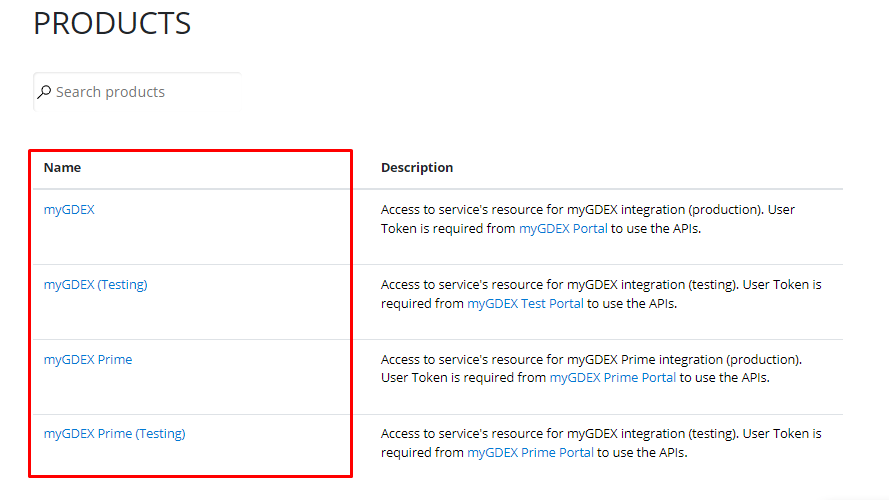
3. Fill the field to name the api subscription and click subscribe button.
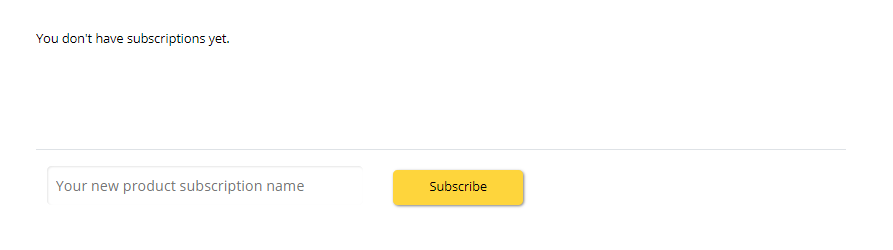
4. System will redirect to profile page. Table will show the new subscription as 'submitted' until administrator approve your subscription.

5. You will receive an email when you subscribe api.
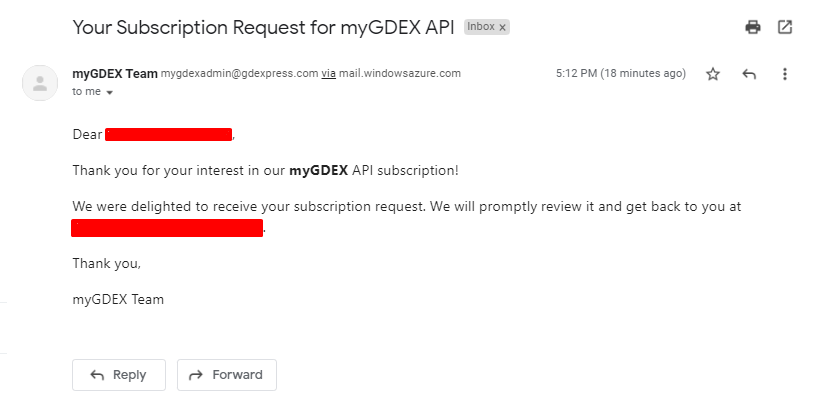
6. You also will receive an email when administrator approve your subscription and table in profile page will change from submitted to active.

2. API Library
1. Go to the API library
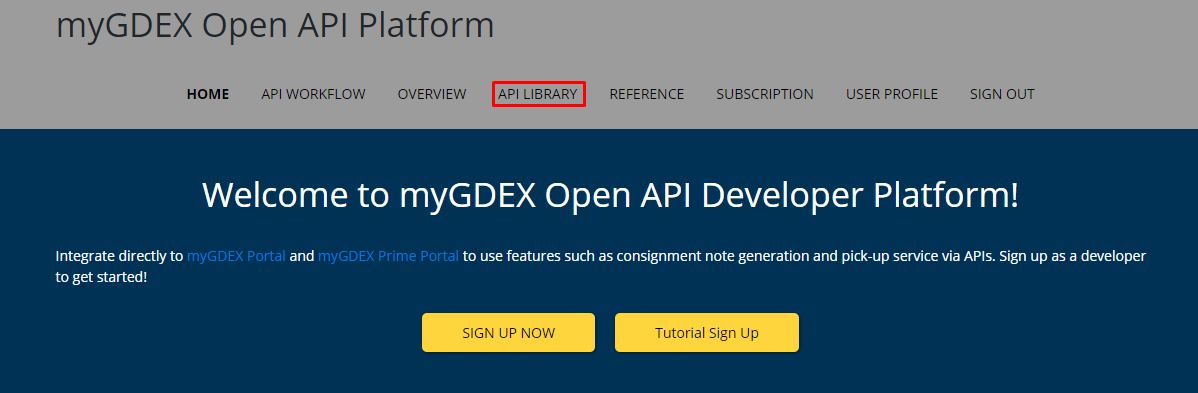
2. Select which API to test.
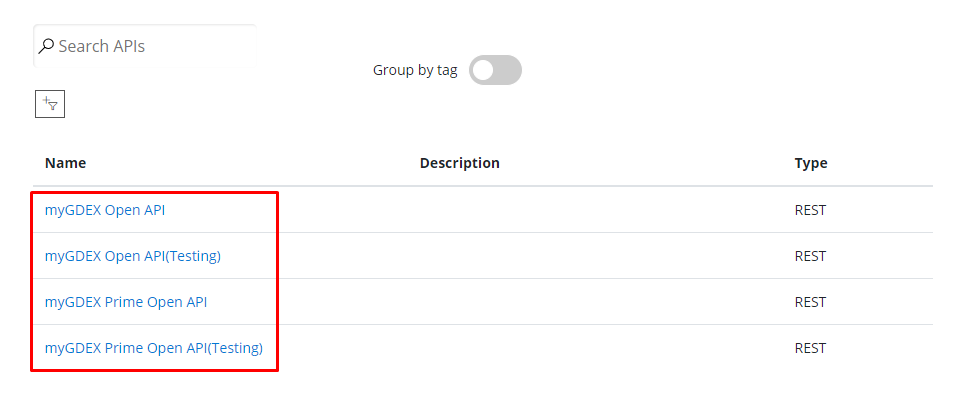
3. System will redirect to other page consist of several request that can be used. Here is example for creating consignment through mygdex Open API. Click on Create Consignment Request and click try it button.
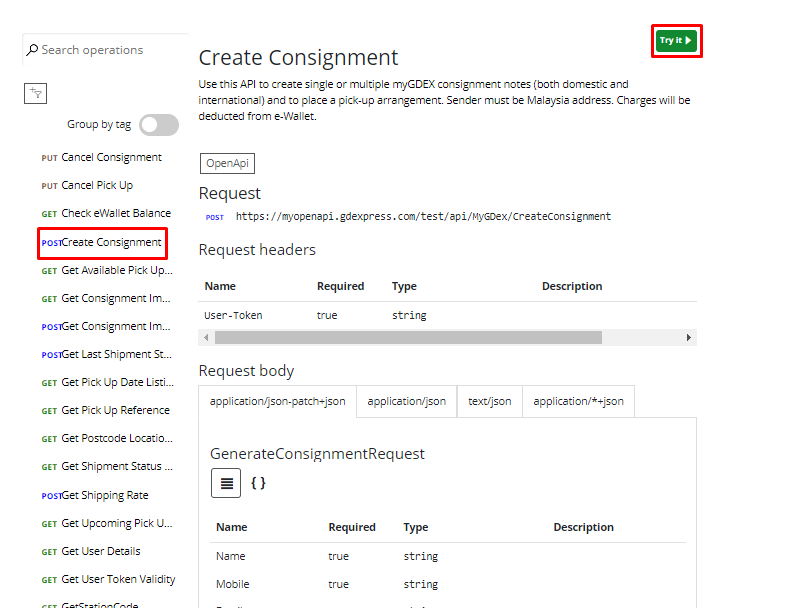
4. Fill the user token that can be obtain through web application.
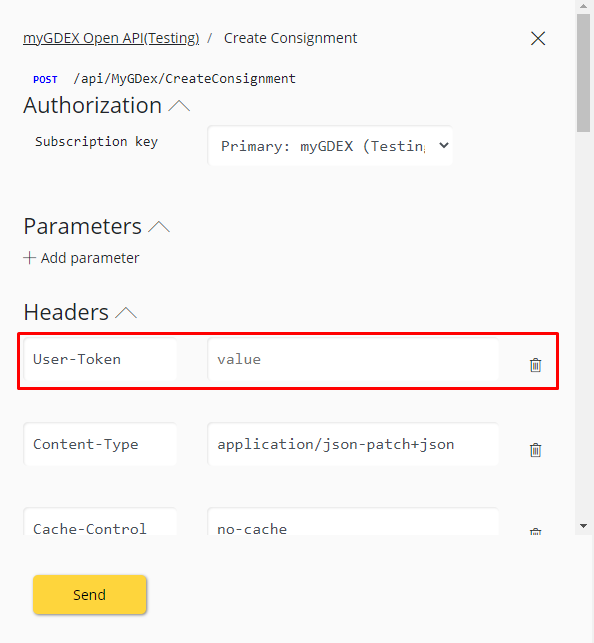
6. Change the content according to your preference but following the format.
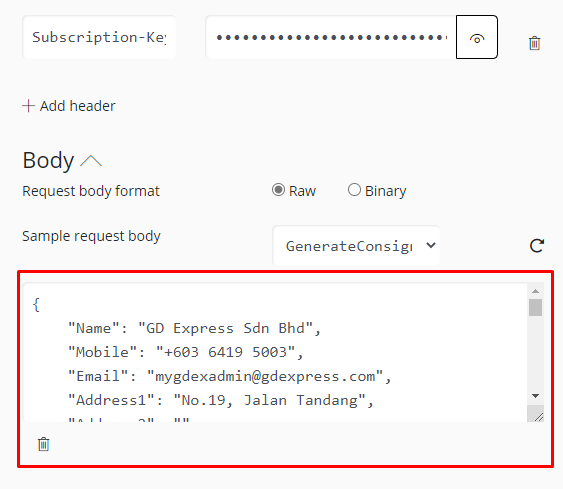
7. Click Send when finish update the information.
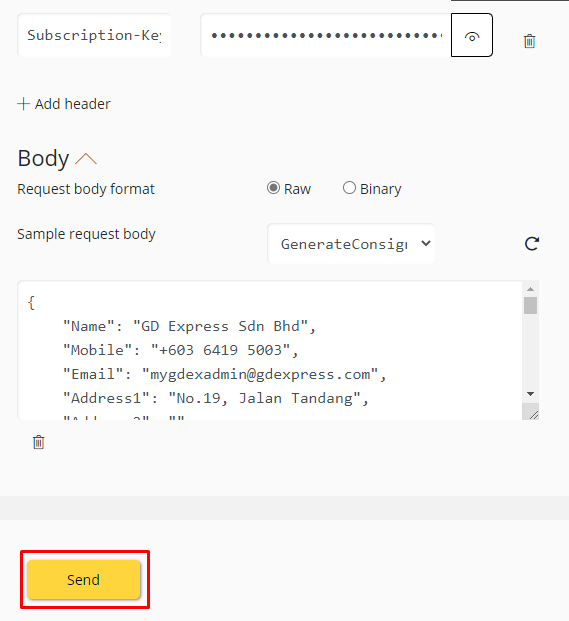
8. System provide message according to the result.